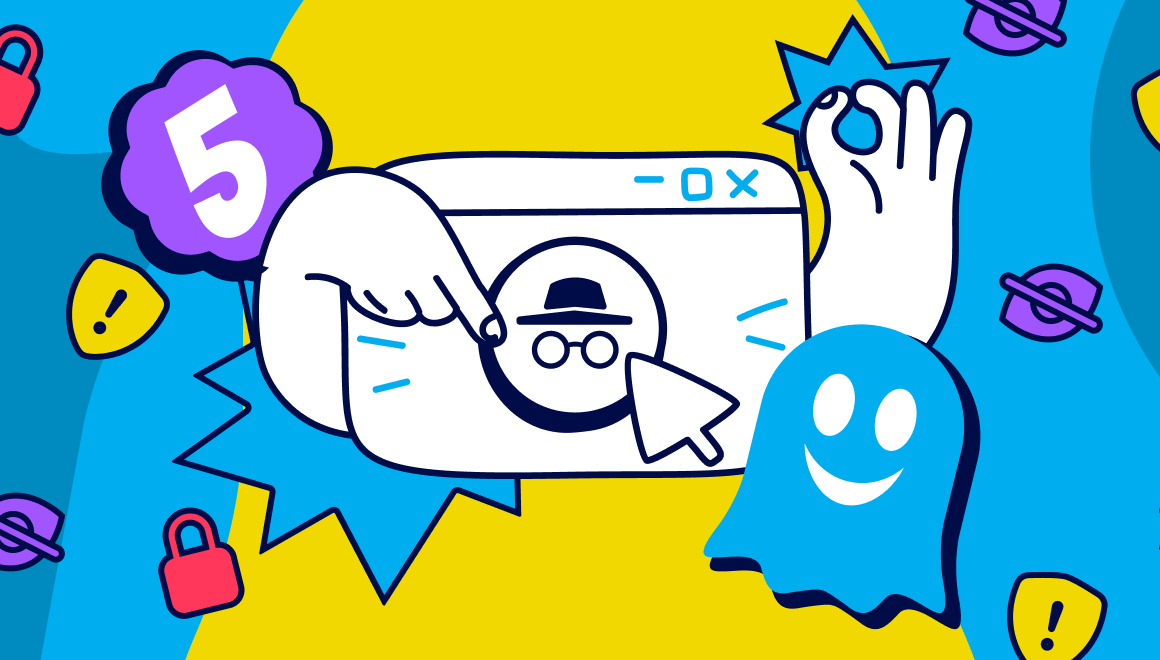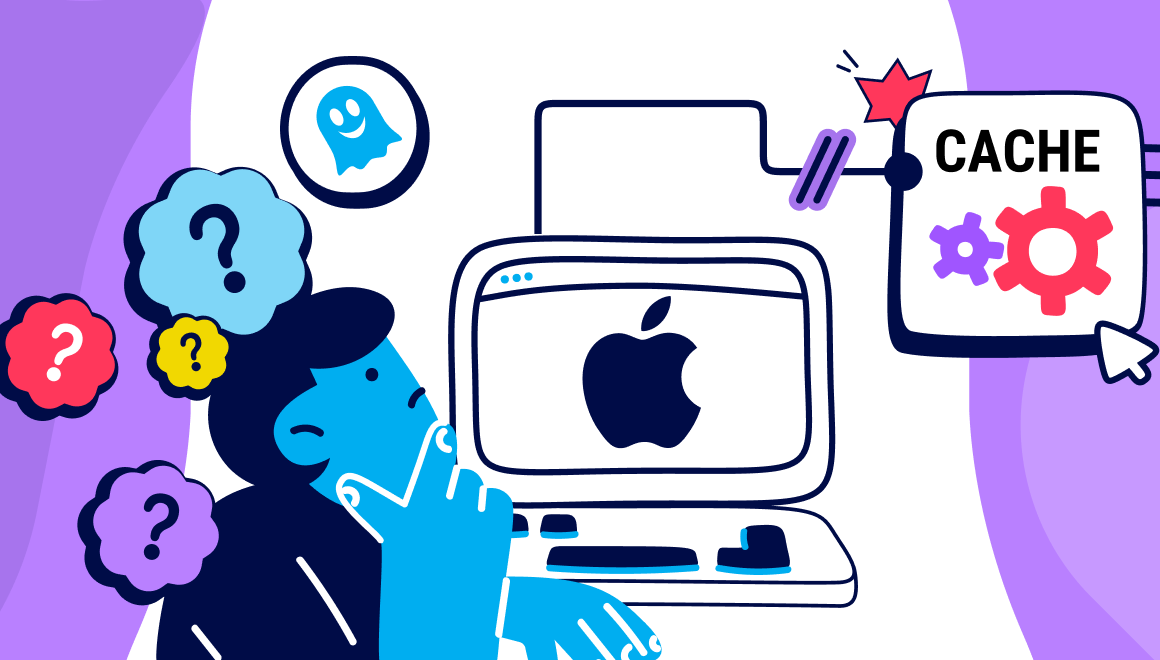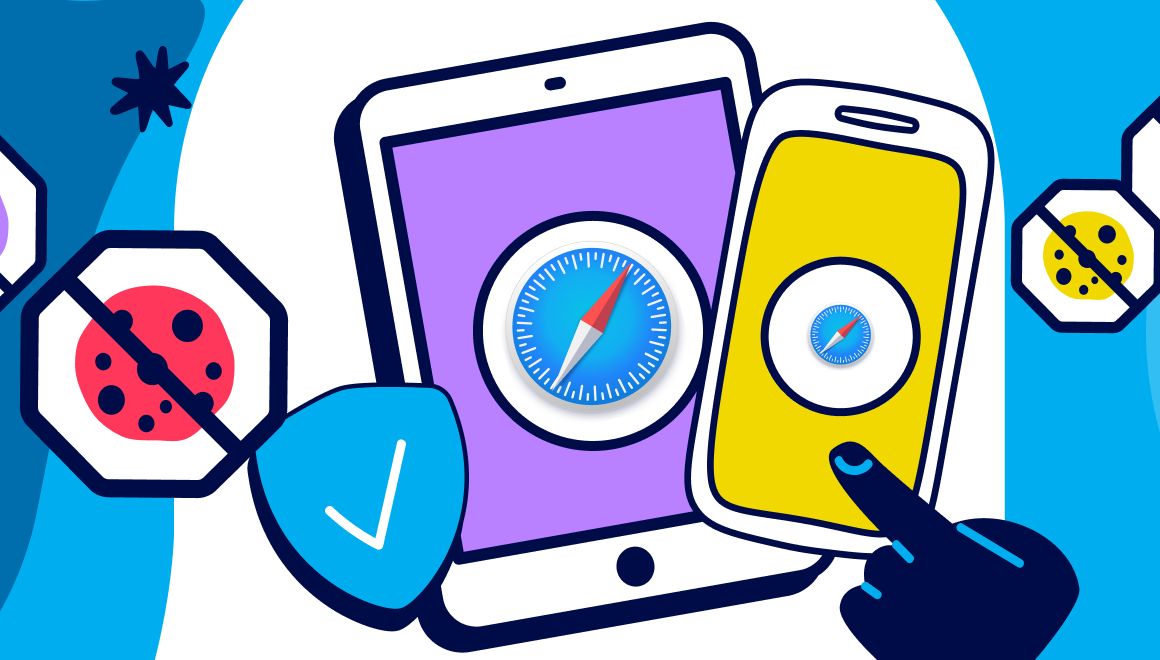Guide
How To Install Ghostery Tracker & Ad Blocker For Business
- Comprehensive Ad Block for Business: Ghostery offers a robust ad block for business that integrates privacy, security, and productivity into a lightweight browser extension.
- Enhanced Productivity and Security for Companies: Implementing an ad block for companies like Ghostery keeps your company data private, boosts page load speeds, reduces malware exposure and improves employee focus by removing distractions.
- Seamless Enterprise Deployment: Ghostery’s enterprise ad blocker enables quick deployment across major browsers, centralized policy enforcement, making it a future-proof choice for companies switching from other solutions.
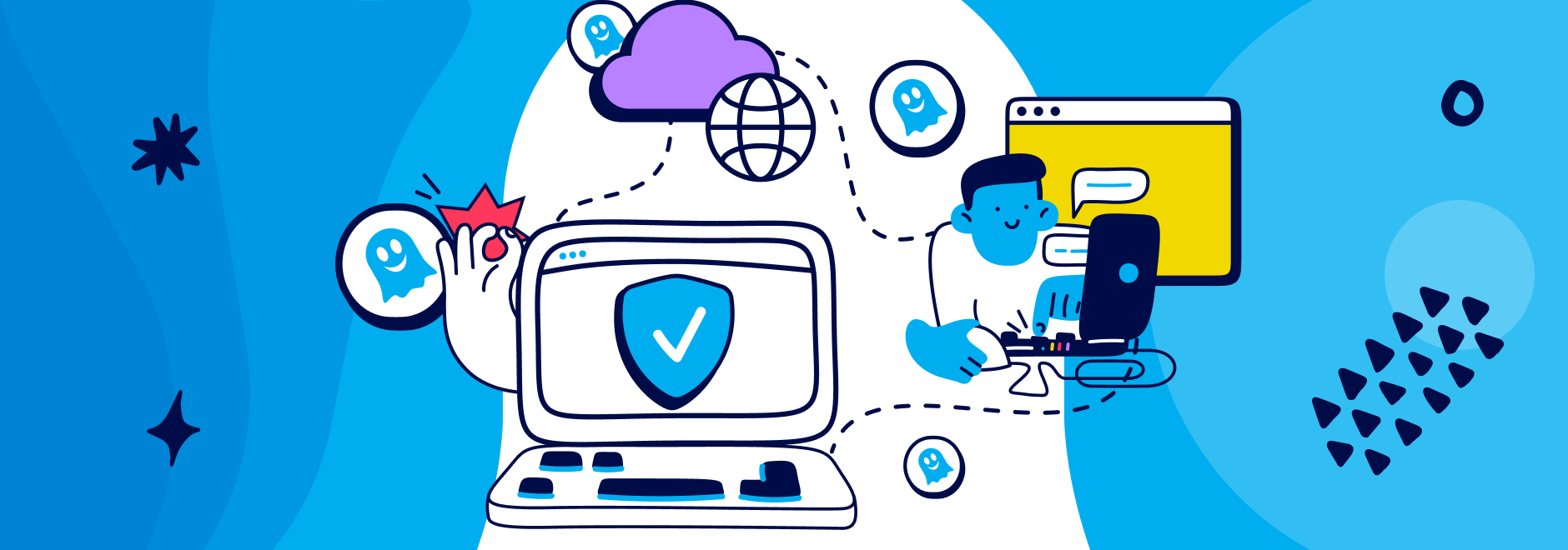
What is Ghostery for Enterprise?
Ghostery for Enterprise is a professional-grade ad block for businesses that unites privacy, security, and productivity in one lightweight browser extension. By stopping ads, pop-ups, cookies, malvertising, and more than a billion tracking requests per day, it keeps your company's data and employee traffic free from data harvesters while speeding up page loads. Its open-source code, reviewed by Mozilla, Apple, and Google engineers with every update - lets security teams audit everything in-house. The Ghostery add-on works with every major browser, and can be deployed in minutes via individual installs or enterprise-wide rollouts.
Beyond raw blocking power, Ghostery provides the governance large organizations need. Admins can centrally enforce policies and lock critical settings. The WhoTracks.Me dashboard reveals exactly which observed activities were blocked - inside or outside your own sites - simplifying compliance reporting. As a company wide ad block, it boosts productivity, offers flexible enterprise licensing, and provides a future-proof path for teams migrating from uBlock Origin.
Benefits of Using an Adblocker for Business
In today’s data-intensive workplace, third-party ads and trackers can drain resources, expose confidential information, and chip away at employee focus. Rolling out an ad block for business is a quick, low-overhead way to neutralize these risks and keep every browser session on task.
Key advantages:
- Stronger Data Protection: Blocks tracking scripts, beacons and malvertising that can siphon sensitive information or install malware.
- Faster Page Loads: Removes heavy ad assets, cutting bandwidth usage and shaving seconds off every page visit.
- Sharper Employee Focus: Removes pop-ups, autoplay videos, and other attention-stealers that interrupt deep work.
- Reduced Attack Surface: Eliminates thousands of third-party calls, lowering exposure to compromised ad networks.
- Lower Support Costs: Fewer ad-driven infections mean less time spent by IT cleaning devices or resetting browsers.
- Actionable Insights: Individual browser dashboards reveal which sites and trackers were blocked, aiding security audits.
- Central Policy Control: Central management consoles let admins lock privacy settings and push updates company-wide.
In short, an enterprise adblocker turns the browser from a liability into a controlled, efficient workspace, protecting corporate assets while giving employees a more focused, faster and cleaner web experience.
How To Install Ghostery Enterprise Adblocker
This guide provides instructions on how to install and configure the Ghostery Tracker & Ad Blocker extension on Microsoft Windows using Group Policies.
First, one needs to identify the Ghostery extension id (sometimes referred as by name). By default, the Ghostery extension id is:
- firefox@ghostery.com for Firefox,
- mlomiejdfkolichcflejclcbmpeaniij for Chrome
- fclbdkbhjlgkbpfldjodgjncejkkjcme for Edge
Official distribution
Chrome
Ghostery extension id on Chrome Web Store is mlomiejdfkolichcflejclcbmpeaniij.
Update URL: https://clients2.google.com/service/update2/crx
Steps:
1. You need the Chrome ADMX (policy template) files on your domain controller or local Group Policy Editor.
2. Configure Forced-Install of the Extension
* Entry: mlomiejdfkolichcflejclcbmpeaniij;https://clients2.google.com/service/update2/crx
Find detailed instructions here: https://chromeenterprise.google/policies/#ExtensionInstallForcelist
Edge
Ghostery extension id on Edge Add-ons store is fclbdkbhjlgkbpfldjodgjncejkkjcme.
Update URL: https://edge.microsoft.com/extensionwebstorebase/v1/crx
Steps:
1. You need the Chrome ADMX (policy template) files on your domain controller or local Group Policy Editor.
2. Configure Forced-Install of the Extension
* Entry: fclbdkbhjlgkbpfldjodgjncejkkjcme;https://edge.microsoft.com/extensionwebstorebase/v1/crx
Detailed instructions: https://learn.microsoft.com/en-us/deployedge/microsoft-edge-policies#extensioninstallforcelist
Firefox
Ghostery extension id on chrome web store is firefox@ghostery.com.
Use Mozilla provided policy templates to force install and configure the Ghostery extension.
Configuration with GPO
Configuration follows the schema defined in the by the extension source code.
Available options are:
- disableOnboarding - automatically enables the extension without showing the onboarding process.
- disableUserControl - prevents access to the Ghostery settings page and hides UI elements that allow users to interact with the extension.
- disableUserAccount - prevents individual users from creating a Ghostery account or logging in.
- trustedDomains - pre-defines a list of domains that are trusted by default in the organization.
If the disableUserControl option is enabled, the disableUserAccount resolves to true, regardless of the value in the managed storage.
Chrome
1. Create Registry entry for the extension under path HKLM\Software\Policies\Google\Chrome\3rdparty\extensions\<extension id>\policy https://www.chromium.org/administrators/configuring-policy-for-extensions/#windows
2. Add configuration options as separate keys as on the following screenshot - be sure to use proper Type
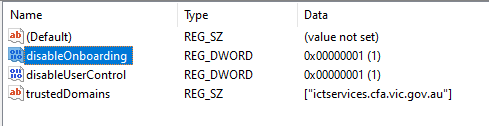
JAMF template
{
"title": "Ghostery Edge Configuration",
"description": "Configures Ghostery Adblocker in Microsoft Edge",
"options": {
"remove_empty_properties": true
},
"properties": {
"disableOnboarding": {
"title": "Disable onboarding process",
"description": "Automatically enable the extension without showing the onboarding process.",
"default": "false",
"format": "checkbox",
"type": "boolean",
"options": {
"infoText": "Don't show onboarding experience on installation"
},
"links": [
{
"rel": "Documentation for Policy",
"href": "https://www.ghostery.com/blog/ghostery-adblocker-for-business-deployment"
}
]
},
"disableUserControl": {
"title": "Disable user control",
"description": "Prevents access to the settings page and hides UI elements that allow the user to interact with the extension.",
"default": "false",
"format": "checkbox",
"type": "boolean",
"options": {
"infoText": "Remove ability to pause on individual websites or disable privacy protection"
},
"links": [
{
"rel": "Documentation for Policy",
"href": "https://www.ghostery.com/blog/ghostery-adblocker-for-business-deployment"
}
]
},
"trustedDomains": {
"title": "Trusted domains",
"description": "A list of domains that are trusted by default.",
"anyOf": [
{
"type": "null",
"title": "Not Configured"
},
{
"title": "Configured",
"type": "array",
"items": {
"type": "string",
"title": "Domain"
}
}
],
"options": {
"infoText": "List domains on which Ghostery should be paused"
},
"links": [
{
"rel": "Documentation for Policy",
"href": "https://www.ghostery.com/blog/ghostery-adblocker-for-business-deployment"
}
]
}
}
}Firefox
- Create the manifest file that includes the configuration https://developer.mozilla.org/en-US/docs/Mozilla/Add-ons/WebExtensions/Native_manifests#managed_storage_manifests
- Upload the manifest file to managed operating system
- Create a Registry key with a path to the manifest file https://developer.mozilla.org/en-US/docs/Mozilla/Add-ons/WebExtensions/Native_manifests#windows - the key should be HKEY_LOCAL_MACHINE\SOFTWARE\Mozilla\ManagedStorage\firefox@ghostery.com
Example manifest file:
{
"name": "firefox@ghostery.com",
"description": "",
"type": "storage",
"data": {
"disableOnboarding": true,
"disableUserControl": true,
"trustedDomains": ["bbc.com"]
}
}Configure with Google Admin Console
In Admin Console:
- Click on the extension in the Apps & Extensions list.
- Look for the Policy or Configuration section.
- You should see a text field or form labeled something like "Policy for extensions" (the exact naming varies).
Example JSON file:
{
"disableOnboarding": {
"Value": true
},
"disableUserControl": {
"Value": true
},
"trustedDomains": {
"Value": ["bbc.com"]
}
}Custom builds
Ghostery may provide you with dedicated builds that have special extension ID or you can use the version provided by the extension stores.
Chrome
Requirements: extension id, url of manifest.xml
Follow Chrome's documentation to specify ExtensionInstallForcelist policy that force install extensions.
Example of manifest.xml
<gupdate xmlns="http://www.google.com/update2/response" protocol="2.0">
<app appid="agbomdmjjfglgplpnkahbcmblehajkag">
<updatecheck codebase="https://ghostery-enterprise.s3.amazonaws.com/your.org/ghostery-enterprise-10.4.11-chrome.crx" version="10.4.11"/>
</app>
</gupdate>Firefox
Requirements: extension id, url of updates.json
Follow Mozilla's documentation.
Example of updates.json
{
"addons": {
"your.org@ghostery.com": {
"updates": [
{
"version": "10.4.11",
"update_link": "https://ghostery-enterprise.s3.amazonaws.com/your.org/ghostery-enterprise-10.4.11-firefox.xpi"
}
]
}
}
}