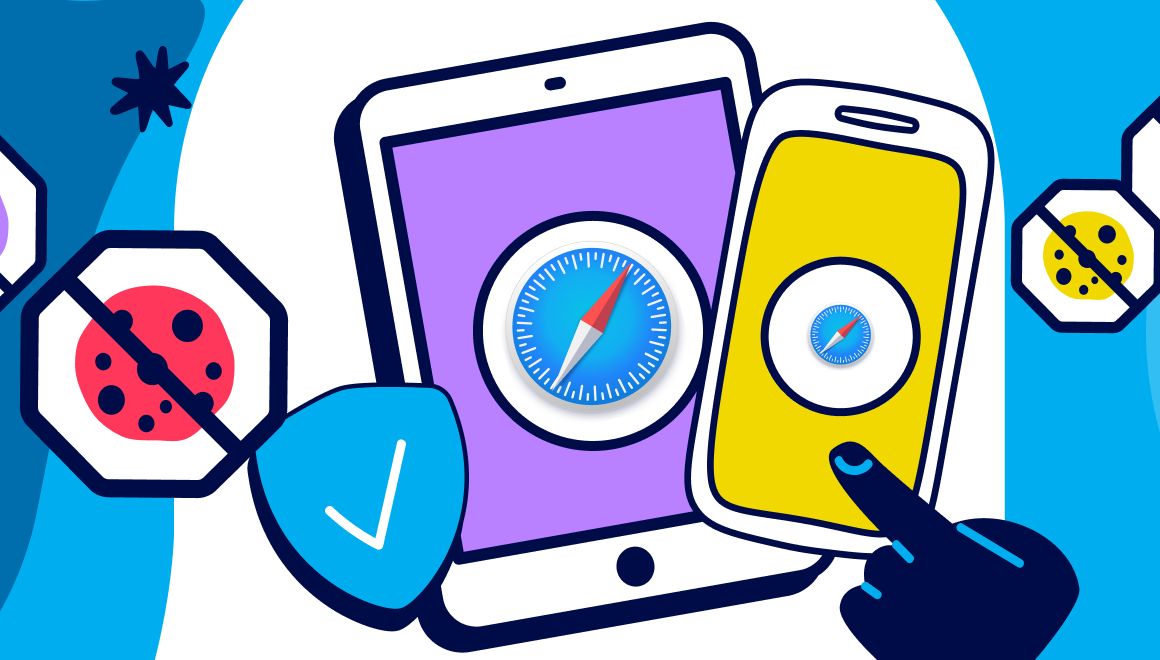Guide
How To Clear Cache On Mac
Key Points
- Learn how to clear all cache on Mac safely: browser, system, and DNS.
- Understand what happens after clearing cache and how to prevent performance drops.
- Keep your Mac faster and more private by combining cache cleaning with Ghostery.
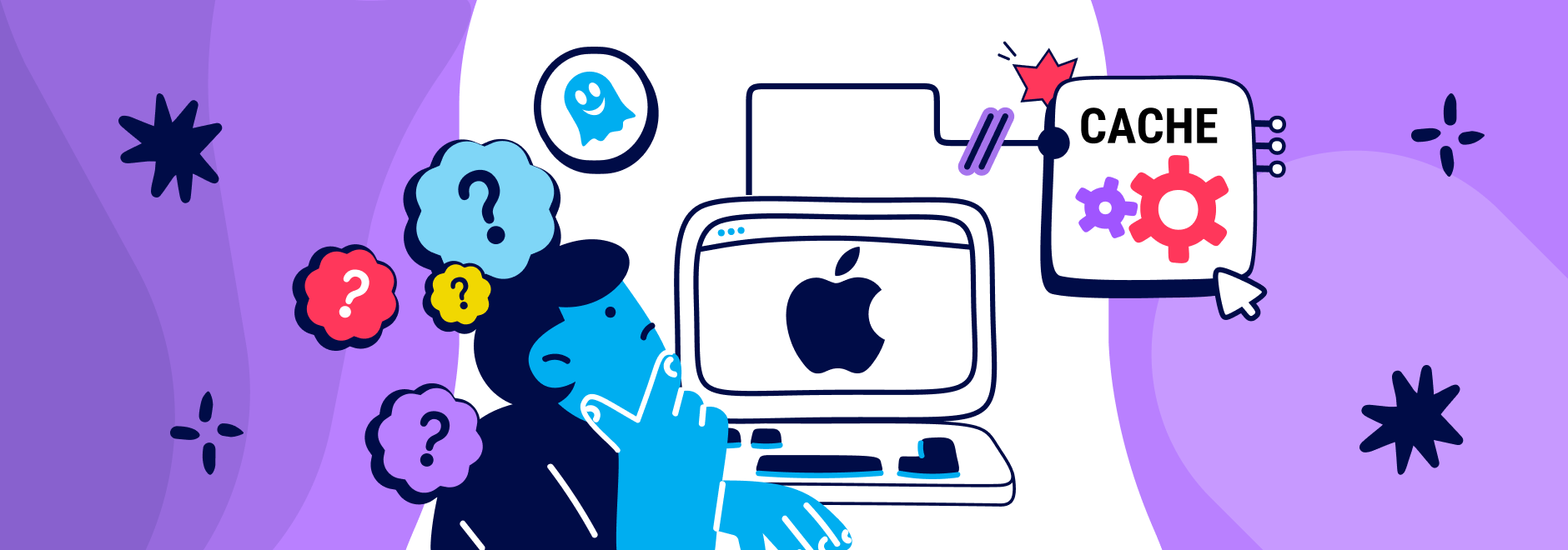
Why You Should Clear Cache on Your Mac
Your Mac saves pieces of websites and apps to help them load faster. These files are called cache. Over time, they pile up, slow things down, and store more personal information than you might think. Learning how to clear cache on Mac is a quick way to give your device a refresh. You’ll free up space, see the latest content, and protect your privacy by removing stored trackers and cookies. It’s the digital equivalent of opening a window to let fresh air in, a small action with big impact.
Understanding the Different Types of Cache on Mac
Your Mac keeps several caches running in the background:
- Browser cache: Safari, Chrome, Firefox or any other browser you might use save site data for faster reloading.
- System cache: macOS creates temporary files for smoother performance.
- Application cache: Apps store quick-access data to launch faster.
- DNS cache: Keeps website address lookups for quicker connections.
They all serve a purpose, up until they don’t. Once cache builds up, it can slow your system or cause strange glitches. Knowing where these files live helps you clear out cache on Mac efficiently and safely.
Step-by-Step Guide: Clearing Your Browser Cache on Mac
Here’s how to clear cache on Safari, Chrome, and Firefox:
Safari (Labels match Apple’s current wording and behavior for Safari 18)
- Open Safari
- Go to Safari > Settings > Advanced, then enable Show features for web developers
- In the browser menu bar, open Develop > Empty Caches
- To clear cookies or site storage: Safari > Settings… > Privacy > Manage Website Data… then remove selected sites or Remove All
Tip: Ghostery introduced clearing cookies functionality of its own with Ghostery Tracker & Ad Blocker 10.5.17
Chrome
- Open Settings > Privacy and security > Delete browsing data.
- Select “Cached images and files.”
- Click Delete data.
Firefox
- Go to Preferences > Privacy & Security.
- Under Cookies and Site Data, click Clear Data and confirm.
- Clearing your browser cache might sign you out of websites temporarily, but it ensures faster, more accurate page loading afterward.
How to Clear System and Application Cache
To clear cache on Mac beyond your browser:
- Open Finder, then Go > Go to Folder.
- Type ~/Library/Caches/ and delete the contents of each folder (not the folders themselves).
- Repeat with /Library/Caches/ for system files.
This helps reclaim valuable storage and fix persistent app issues. Just be careful as deleting the wrong files can affect performance briefly. If unsure, back up before you clear out cache on Mac manually.
How to Clear DNS Cache on Mac
When a site refuses to load or redirects incorrectly, it’s time to clear DNS cache on Mac.
- Open Terminal
- Type
sudo dscacheutil -flushcache; sudo killall -HUP mDNSResponder3. Press Enter and enter your password.
Your Mac will now pull fresh DNS data, fixing loading issues and improving connection reliability.
What Happens After You Clear Your Cache?
Once you have a clear cache Mac state, your Mac will feel faster, lighter, and cleaner. You will see updated website content and free up space. The first page loads may be slightly slower though while the new cache builds.
You might also get logged out of some accounts, which is normal. Think of it as giving your Mac a short reset before it starts running smoothly again.
Smarter Privacy: Why Clearing Cache Alone Isn’t Enough
Clearing your cache wipes old data, but it doesn’t stop new tracking in the browser. The moment you browse again, advertisers begin refilling your cache with fresh tracking scripts and cookies. That’s where Ghostery makes a big difference. Ghostery blocks trackers, ads, and unwanted cookies in real time, so your browser cache stays cleaner by design. Instead of constantly deleting data, Ghostery prevents unnecessary storage before it happens. By pairing how to clear cache on Mac with Ghostery’s proactive privacy protection, you keep your device fast and your privacy intact. It’s a lasting solution, not just a temporary fix.
Learning how to clear cache on MacBook helps your system stay healthy and clutter-free. Combine regular cleanups with Ghostery’s tracker, cookie and ad blocking, and your device won’t just run faster, it'll stay private, too.
Your information remains yours. Your browsing stays smooth. That’s a clean start, the Ghostery way.