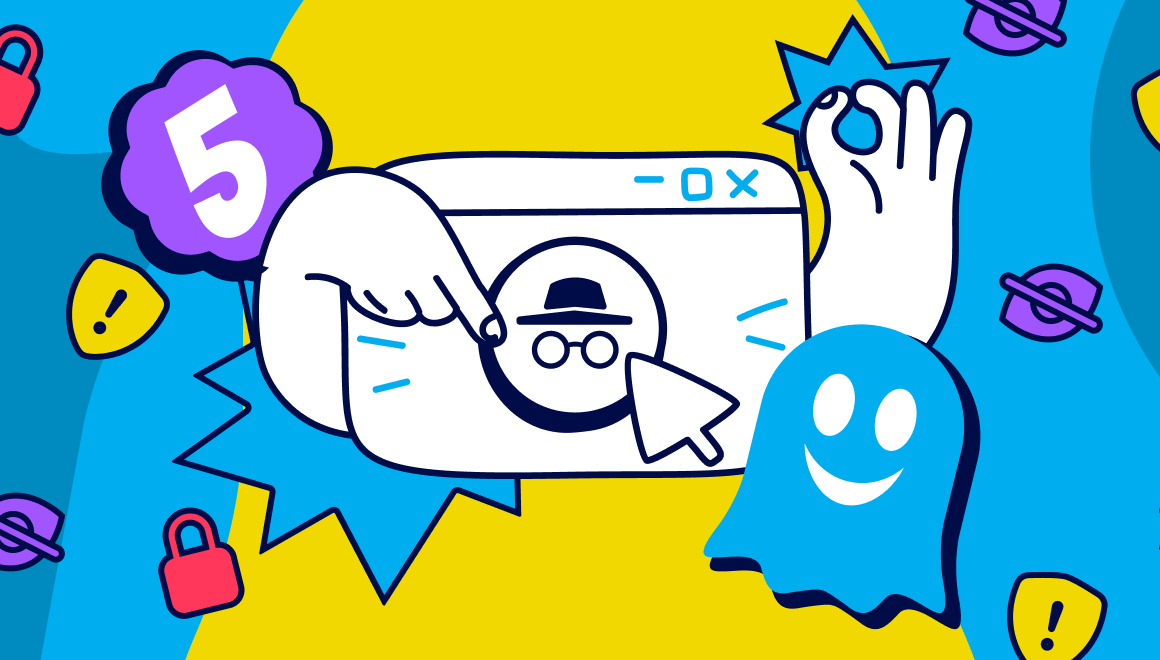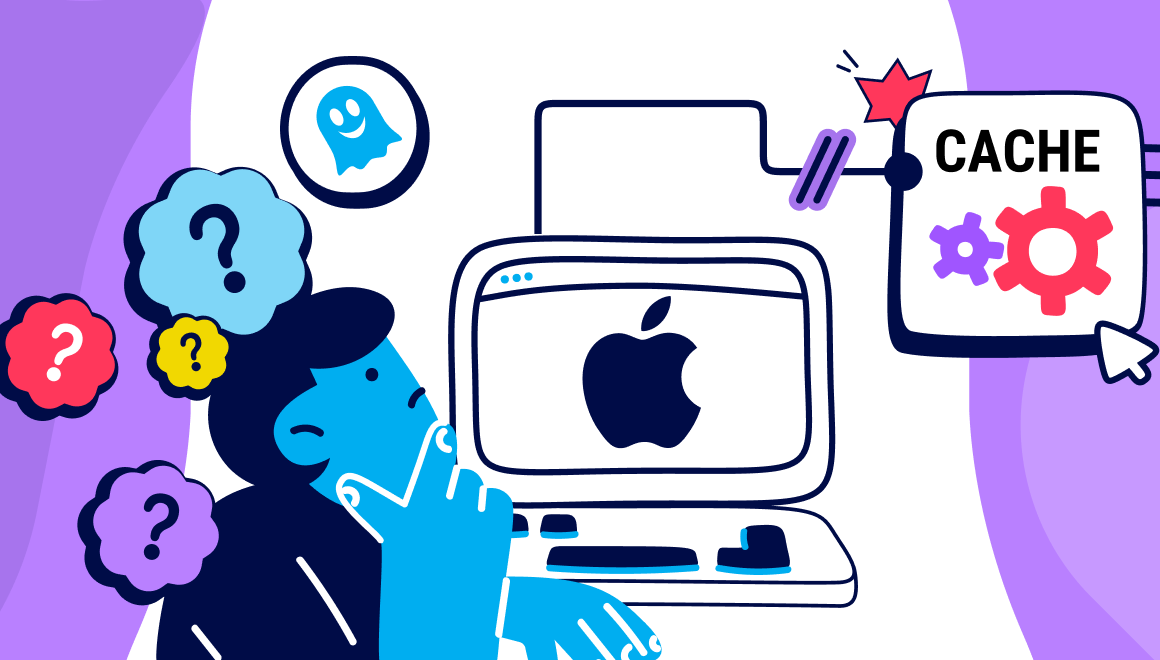Guide
How To Clear Cache & Cookies On iPhone & iPad
Key Points
- Learn step-by-step how to clear cookies on iPhone & iPad for better privacy and security.
- Discover why removing cookies and cache improves speed, storage, and performance.
- Explore how Ghostery’s tracker blocking and Never-Consent feature protect you by blocking unwanted cookies and automatically denying intrusive pop-ups.
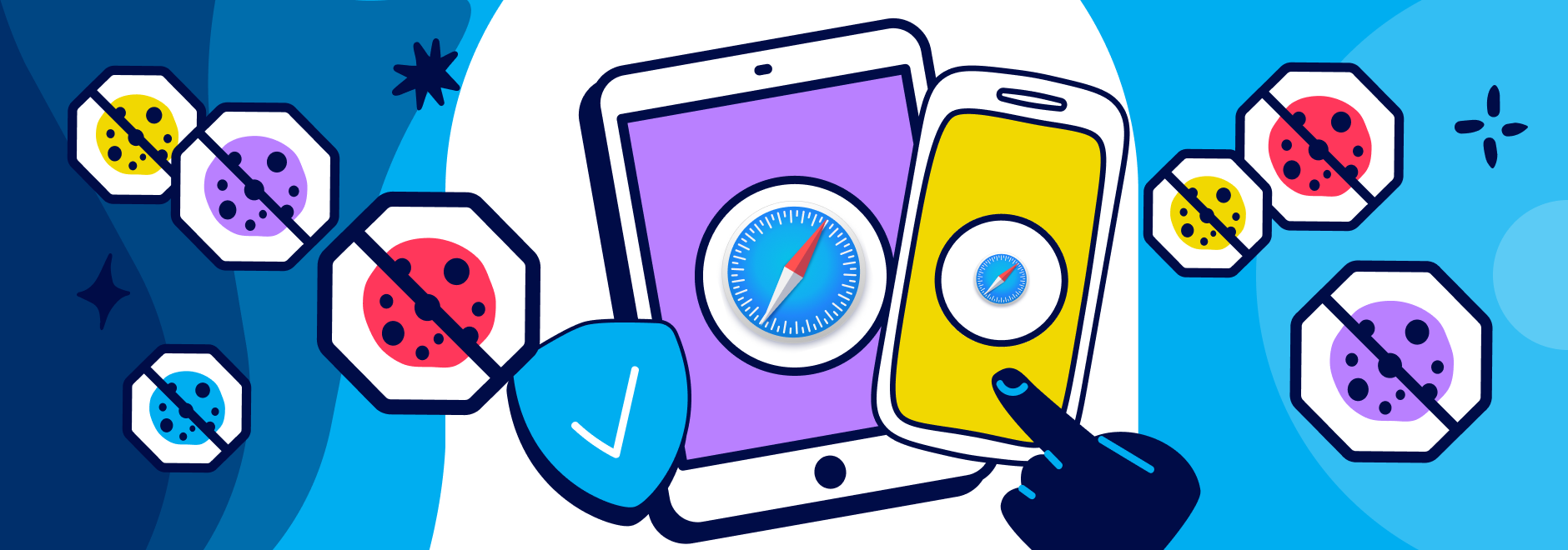
Easily clear cookies on your iPhone or iPad with this step-by-step guide. Improve privacy, free up space, and enhance browser performance in minutes.
Why Clearing Cookies on Safari iPhone Matters
Every time you browse, websites leave behind small files called cookies on your iPhone. These cookies remember logins and preferences but also track your online behavior. While convenient, too many cookies can slow down Safari, clutter storage, and expose your activity to advertisers. Clearing cookies Safari iPhone regularly keeps your browsing private, helps prevent unwanted tracking, and ensures smoother performance. If you’ve been searching for how to clear cookies on iPhone to protect your data and browsing experience, you’ll find it’s a quick and effective habit.
Step-by-Step Guide: How to Clear Cookies in Safari on iPhone
If you want to clear cookies on iPhone, here’s the simplest way:
- Open Settings.
- Scroll down and tap Safari.
- Choose Clear History and Website Data.
- Confirm by tapping Clear History and Data.
This removes browsing history, cached files, and cookies in one step. For more control, go to Settings > Safari > Advanced > Website Data. There, you can delete cookies from specific sites without erasing everything.
If Safari is running slowly or websites seem broken, knowing how to clear cache on iPhone is just as important. Cache files can store outdated data and interfere with page loading. Clearing cache and cookies together gives Safari a fresh start, making it one of the most effective methods for fixing browser errors. Beginners looking for how to clear data on iPhone will find these steps quick and easy.
Extra Tips: Managing Cookies for Greater Privacy
Instead of always clearing everything, you can fine-tune Safari’s cookie settings:
- Block All Cookies: Prevents websites from saving cookie data on your iPhone.
- Prevent Cross-Site Tracking: Stops advertisers from following your activity across multiple sites.
- Manage Website Data Individually: In Safari > Advanced > Website Data, remove specific site cookies while keeping others.
These settings reduce tracking and let you stay in control of your browsing data. If you’re often wondering how to clear data in iPhone browsers without deleting everything, these options strike a good balance between convenience and privacy.
Risks of Not Clearing Cookies Regularly
Forgetting to clear cookies on iPhone can have real downsides. Outdated cookies may contain incorrect login details, leading to frustrating errors when accessing websites. They also allow advertisers to keep tracking you long after your visit a site. Large volumes of cookies and cache files can slow Safari and even cause crashes. Worse, lingering cookies may leave your device open to privacy or security risks. Clearing cache on iPhone and cookies together ensures your browser stays fast, safe, and reliable.
Benefits Beyond Privacy: Faster Browsing and More Storage
When you clear cookies Safari iPhone and refresh the cache, the difference is noticeable. Pages load faster, site errors disappear, and your iPhone regains valuable storage space. For users with limited storage, this cleanup prevents Safari from being weighed down by unnecessary data. If you’ve been wondering how to clear cookies on iPhone for speed or stability, the benefits go far beyond privacy. It’s about keeping your browser light and efficient.
Proactive Protection: Install Ghostery to Block Cookies and Trackers
Instead of repeatedly clearing cookies on iPhone, you can stop many from being saved in the first place. Ghostery is a free privacy tool that blocks ads, trackers, and unwanted cookies in real time. With Ghostery active, you gain faster browsing, stronger privacy, and full transparency into which trackers are trying to follow you.
If you’re considering how to clear data on iPhone for ongoing privacy, Ghostery offers proactive protection that complements Safari’s manual clearing. By blocking trackers before they load, Ghostery saves you time and keeps your browsing private by default.
Never-Consent: Say Goodbye to Cookie Pop-Ups for Good
One major downside of clearing cookies on iPhone is that you have to face those cookie banners all over again. Every time you visit a website, it asks for consent to track you, often in confusing or manipulative ways. This repetitive experience not only wastes time but also pressures you into accepting tracking just to access content.
That’s where Ghostery’s Never-Consent comes in. Instead of just hiding or blocking banners, Never-Consent automatically rejects all tracking requests sent through consent management platforms (CMPs). It actively communicates your “no” to data collection, so websites know you have opted out. This means you don’t have to deal with endless pop-ups, and your privacy preference is enforced instantly and consistently.
For everyday browsing, this translates to fewer interruptions, faster page loads, and complete peace of mind. Whether you’re shopping, or reading the news, Ghostery with Never-Consent ensures your personal information stays private while saving you from the daily annoyance of clicking “Reject All” again and again.
Keep Your iPhone Safe and Private
Regularly clearing cookies and cache on iPhone is a simple way to improve privacy, boost speed, and avoid common site issues. Combine manual clearing with Ghostery Privacy Ad Blocker for stronger, ongoing protection against trackers and cookies. With features like Never-Consent, which automatically denies cookie pop-ups and opts you out of tracking by default, Ghostery ensures your browsing stays private without constant interruptions. Together, these steps keep your iPhone faster, safer, and more private.
And if you ever have questions or run into an issue, Ghostery Support is always ready to help you get your cache and cookies cleared on iPhone & iPad.