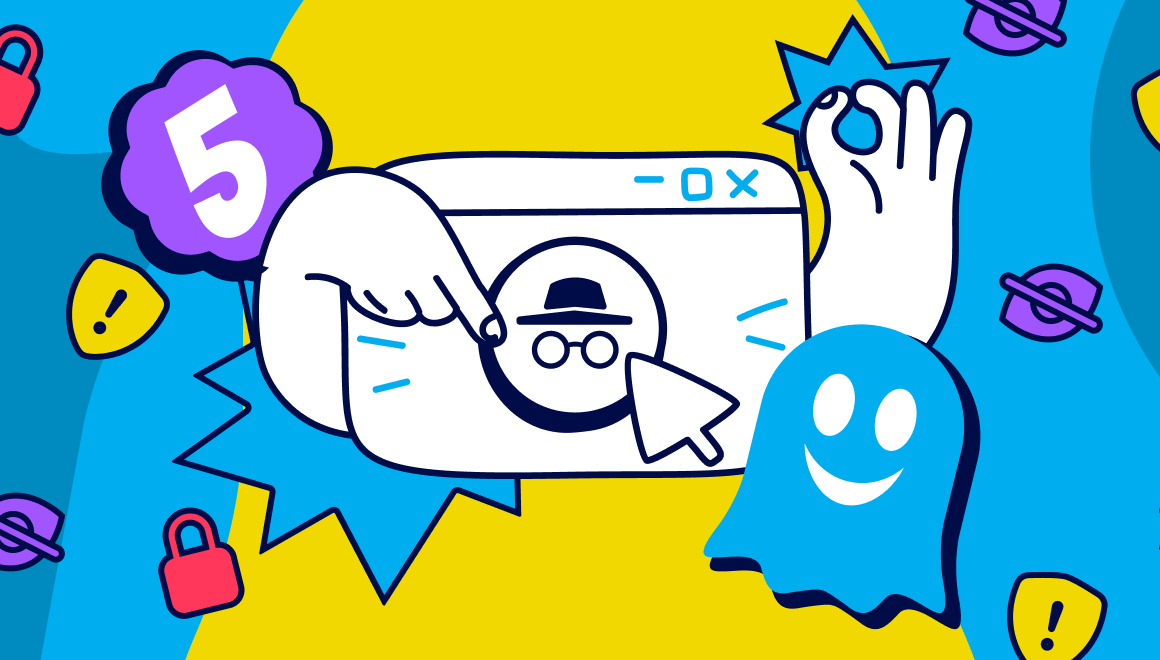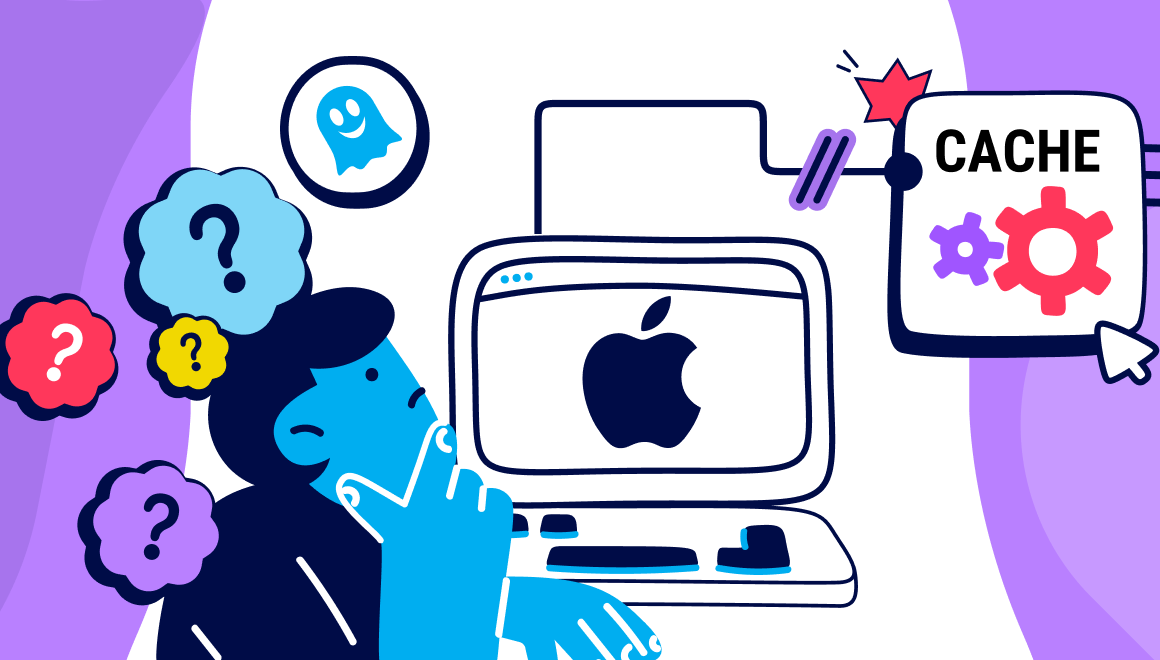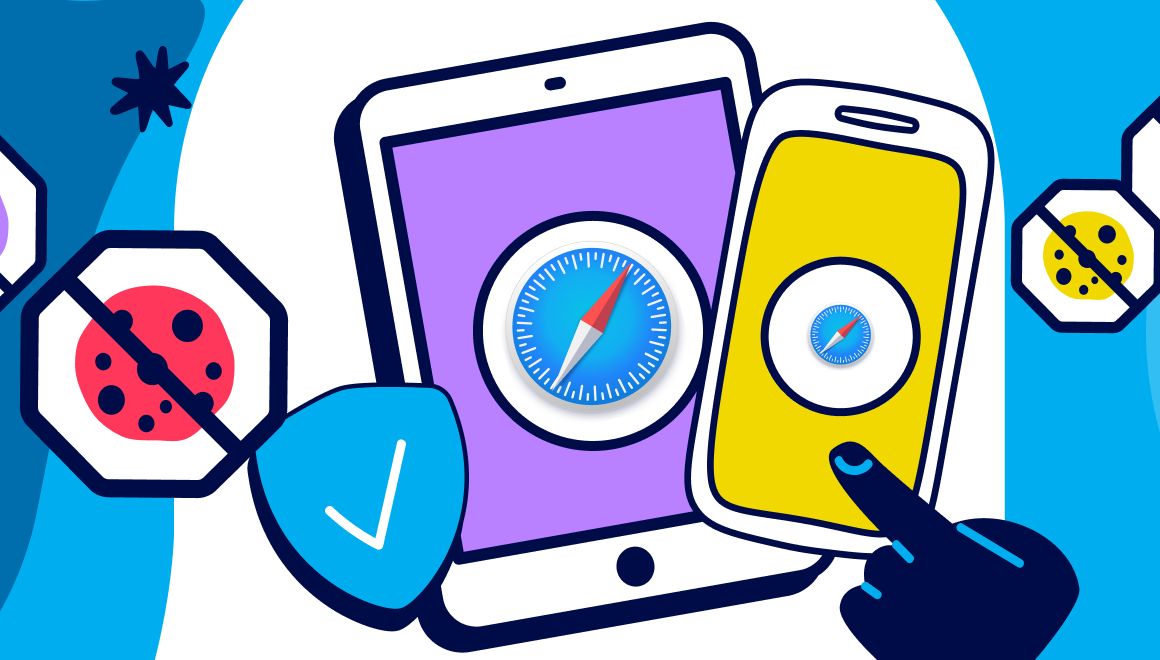Guide
How to Search Privately on Firefox
Key Points:
- Online tracking is widespread, which makes protecting your privacy more important than ever. Rising ad blocker adoption (up 18% since 2022, Statista) shows that users are increasingly aware of how much of their activity is monitored online.
- Mozilla Firefox offers strong privacy features, including built-in tools to block trackers, cookies, and pop-ups. These give you a good starting point for private browsing, but they don’t fully shield you from advanced tracking methods.
- Ghostery strengthens your private search and browsing on Firefox. Is a comprehensive privacy tool that blocks ads, cookies, pop-ups, and other trackers that can harm your online experience. It also provides transparency and control over the trackers you encounter on each site. Using Ghostery enhances your Mozilla browsing and search experience.
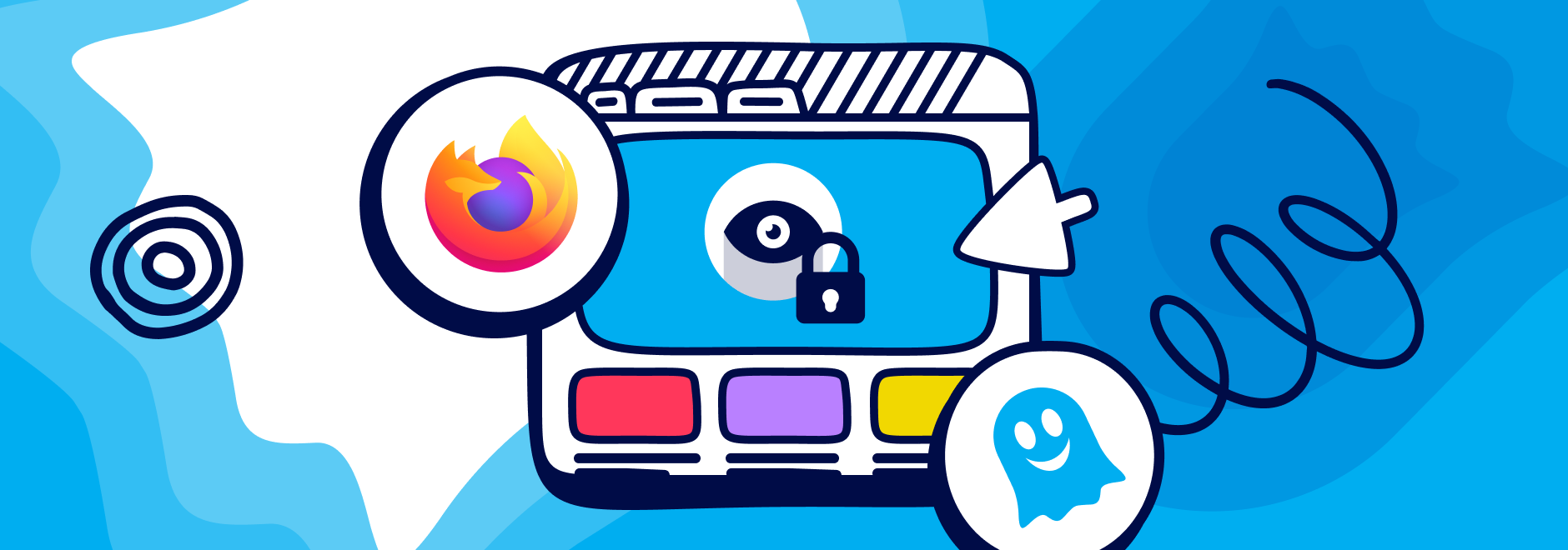
Online tracking is far more widespread than many users realize. Ghostery’s Privacy Pulse Report shows that 52% of Americans use an ad blocker, a figure that’s 18% higher than in 2022, according to Statista data. This trend is even stronger among tech-savvy groups, with 76% of cybersecurity professionals and 72% of programmers reporting regular ad blocker use. These numbers highlight just how pervasive online tracking has become, which underlines why private browsing and private search are such important first steps toward protecting your personal data and limiting your digital footprint.
How to Search Privately on Mozilla Firefox
The internet is a vast and wonderful place, but it can also be a dangerous one. Every time you browse the web, you leave behind traces of your online activity that can be collected, analyzed, and used by various parties. This can compromise your personal information, your security, and your freedom.
That’s why it’s important to search privately on Mozilla Firefox, one of the most popular and privacy-friendly web browsers in the world and is as simple as opening a private window, in three steps:
Step 1
Open your Firefox browser
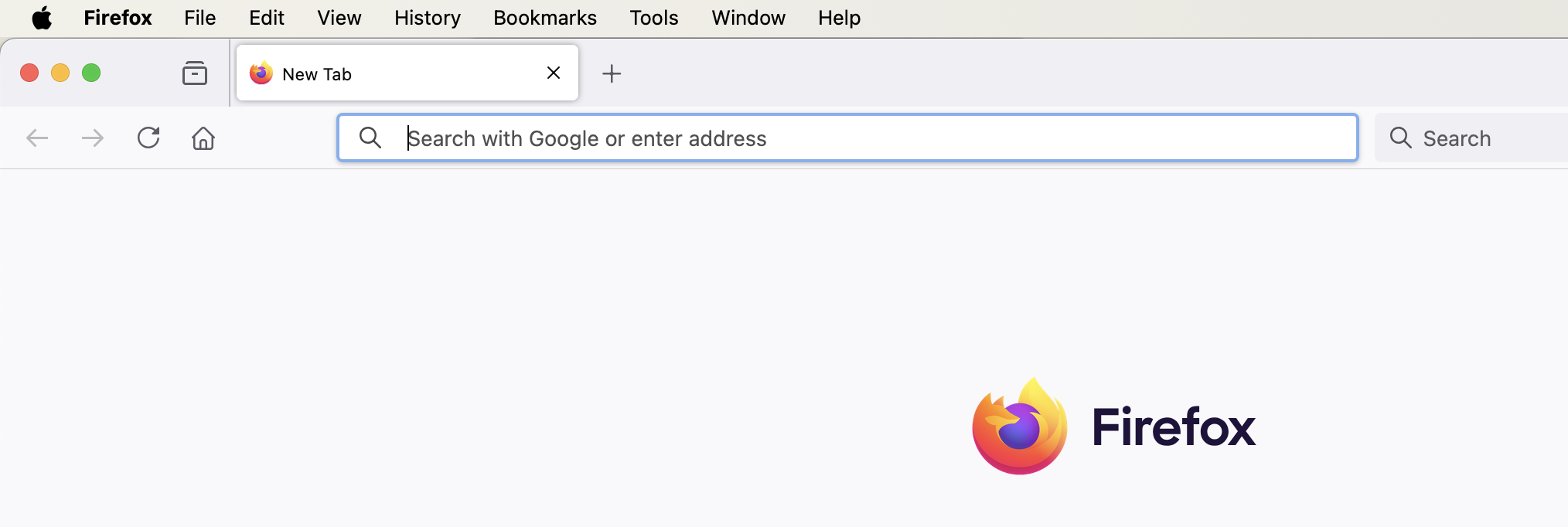
Step 2
Click File in browser menu
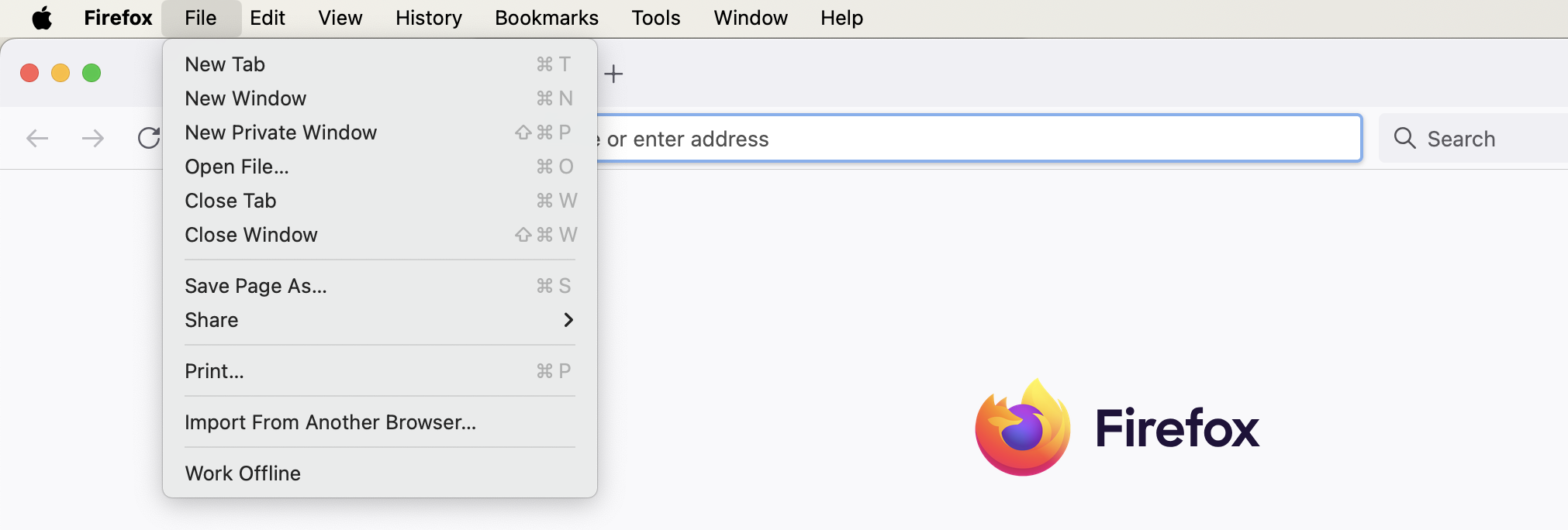
Step 3
Click New Private Window which opens a private browsing window
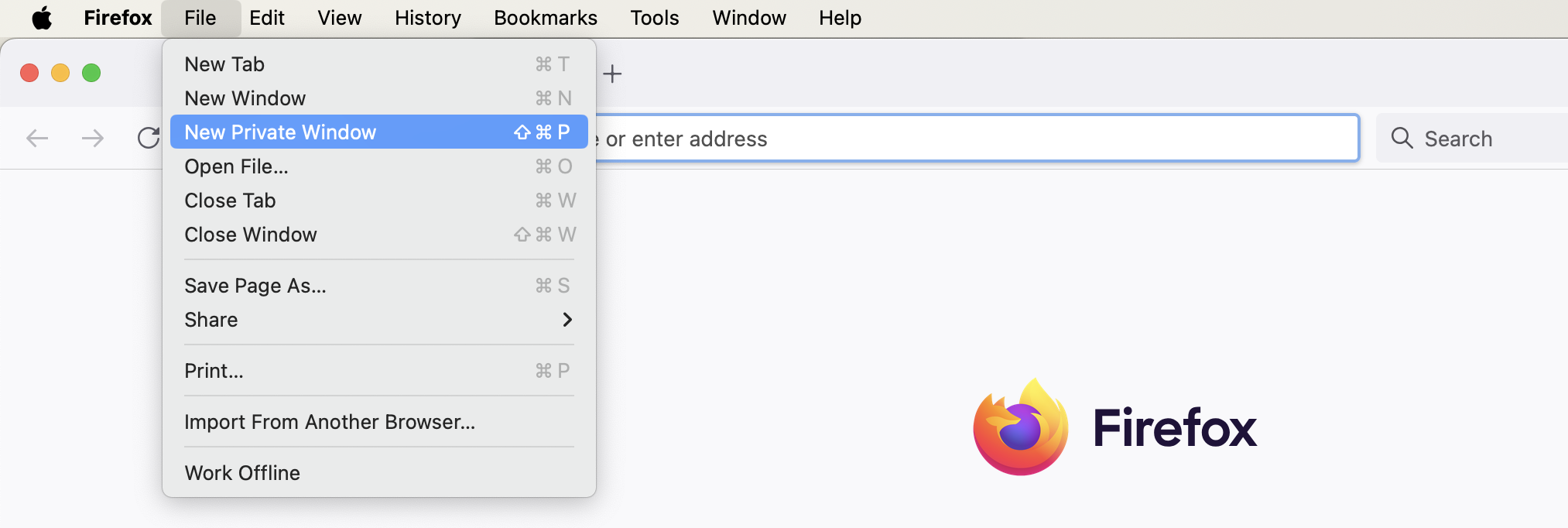
This private browsing mode enables you to surf the web without storing history, cookies, or cache on your device. But this private browsing isn't truly private.
We’ll show you how to enhance your privacy on Firefox with the help of Ghostery, a powerful browser extension that blocks ads and trackers that can harm your online experience.
How to tell if Firefox is in private mode
To confirm that you’ve successfully opened a private window, look for these two indicators:
- A purple and white mask icon will appear along the top border of the window.
- The background of the browser tab will be purple, accompanied by a notification indicating that you’re in a private browsing mode.
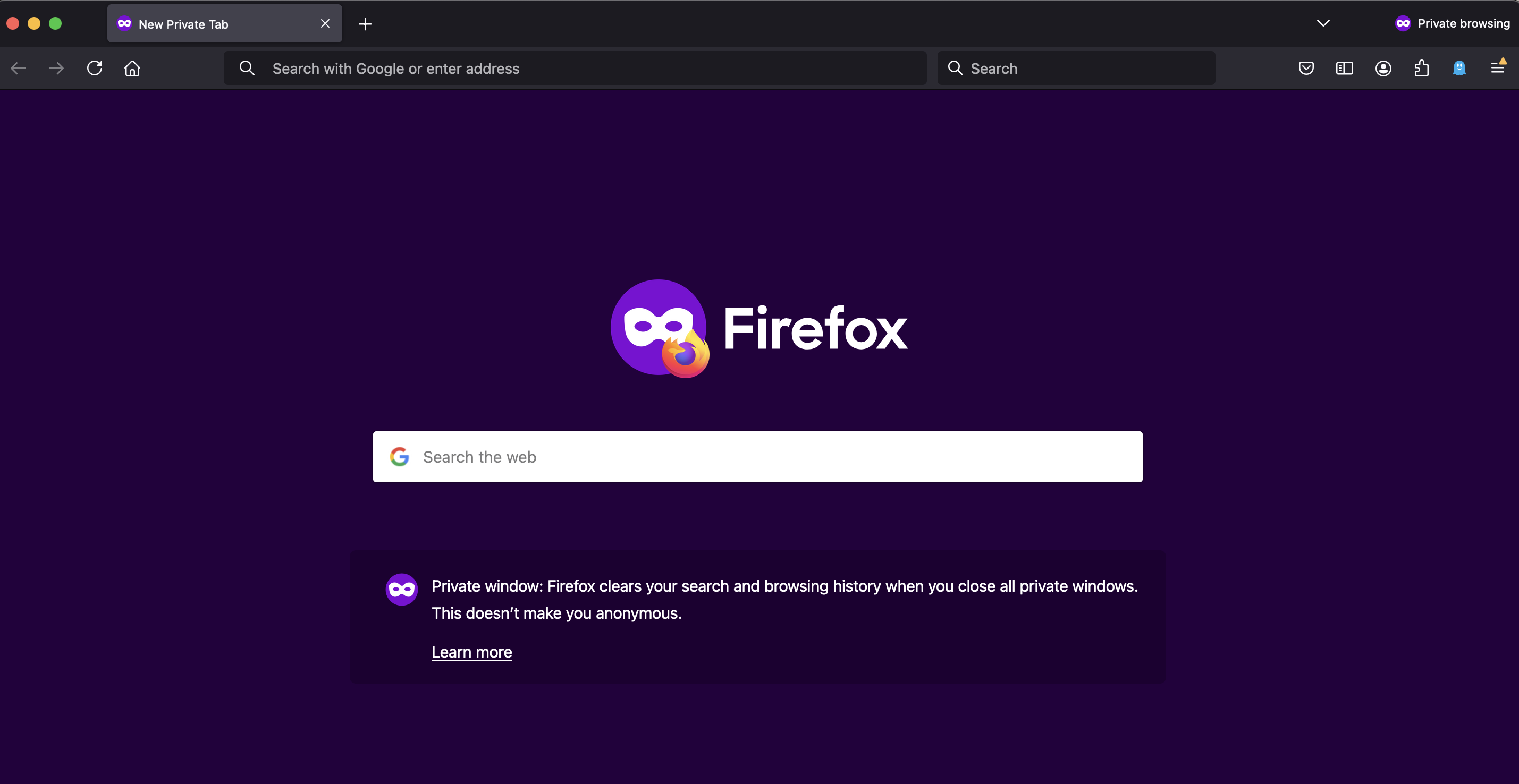
Why Privacy Matters in Browsing
Protecting Personal Information Online
Many websites can track what you do online using different methods. They can get data like where you are, what device and browser you use, what sites you visit, what you like, and who you are.
This data can show personal things about you, such as your health, beliefs, interests, habits, and identity.
Some websites may use this data to give you customized content or services, but others may trade or share it without your consent.
But this can put you in danger of things like spam and targeted ads.
Maintaining Online Privacy
By maintaining your online privacy, you can protect yourself from these risks and enjoy a safer and more transparent web browsing experience.
Online privacy tools can also benefit you in other ways, like:
- Saving bandwidth and battery life by blocking unwanted ads and trackers that can slow down your browsing and drain your resources.
- Avoiding annoying pop-ups and banners that can distract you from the content you want to see.
- Preventing social media platforms and search engines from influencing your opinions or decisions by showing you biased or filtered results based on your profile.
Understanding Private Browsing Features
Private browsing mode (also known as private mode, incognito mode,or private window) is a feature offered by most modern browsers to limit the traces your session leaves behind on your device. But it’s important to understand both its capabilities and its limitations.
What data is not saved in Private Browsing?
Private browsing helps reduce the amount of data stored locally during a session. Specifically, it:
- Does not save your browsing history, cookies, or form data once the session is closed.
- Isolates cookies and site data from your regular browsing session so they can't mix.
- Prevents local traces of what sites you visit from being stored on the device.
These features make private browsing useful for keeping your activity separate and temporary, especially on shared devices.
What private browsing does not do (and where it falls short):
Despite these advantages, there are clear limits:
- It doesn’t hide your IP address or location from websites, ISPs, or network monitors.
- It cannot block ads or trackers by itself — it only disables local storage of certain data.
- It doesn’t protect against advanced tracking like fingerprinting or cross-site tracking, especially across multiple sites.
- It won’t prevent a website or third-party service from collecting data during your session.
Because of these limitations, private browsing is a helpful tool, but it’s not sufficient by itself for robust privacy. That’s why combining it with specialized tools like Ghostery or other dedicated tracker & ad blockers is essential. These tools block trackers in real time, manage cookies, and provide strong privacy protection.
Using Private Browsing for Troubleshooting
You can use private browsing as a troubleshooting tool to isolate problems caused by ad blockers, cookies, or session data. Here is how and when it helps:
- Check extension conflicts: If a site doesn’t load or parts of it are broken, open it in private mode (where most extensions are disabled by default) to see if an ad or cookie blocker is causing the issue.
- Bypass cached or cookie-based errors: Private browsing doesn’t use your existing cookies or cache, which helps you test a “clean slate” version of the site.
- Test login or authorization flows: When sites repeatedly fail to authorize or redirect improperly, private browsing may avoid interference from stored cookies or persistent sessions.
- Verify ad blocker behavior: If you suspect your ad blocker is too aggressive (blocking useful elements) or too weak (still showing ads), compare the site in private mode and in normal mode to see differences. Keep in mind to disable it first for private mode if you have it enabled.
By using private browsing in these ways, you gain a clearer view of what part of your setup: ad blocker, cookie settings or extension mix, might be interfering. This gives you a controlled test environment to fine-tune your settings.
Mozilla Firefox and Privacy Features
Built-in Privacy Options
Mozilla Firefox is one of the most privacy-friendly web browsers available today. It is developed by Mozilla Foundation, a non-profit organization that aims to promote openness and innovation on the internet.
Firefox has several built-in privacy features that can help you protect your online data and activity from unwanted tracking and collection:
- Enhanced Tracking Protection: Blocks various types of trackers that can follow you across the web and collect your data. You can choose from three levels of protection: Standard (blocks known trackers in private windows), Strict (blocks all trackers in all windows), or Custom (allows you to choose which trackers to block or allow).
- Total Cookie Protection: Since 2023 Mozilla Firefox isolates cookies from each website you visit in a separate cookie jar. This prevents websites from sharing cookies with each other and creating a profile of your online behavior.
- Private Browsing Windows: Private browsing allows you to browse the web without saving any history, cookies, or cache on your device. It’s a kind of “private mode” on Firefox, where no data from your browsing session is retained, ensuring a more secure and confidential online experience.
- TIP: Need a private browsing shortcut on Firefox? To open a Private Browser Window in Firefox, click on the Firefox Menu in the upper-right-hand corner of the browser and select New Private Window. You can also use the shortcut Shift+⌘+P (on macOS) or Shift+CTRL+P (on Windows/Linux).
Limitations of Built-in Privacy Options
While Firefox’s built-in privacy options are useful and effective, they are not enough to ensure complete privacy on the web.
There are still some limitations and challenges that you may face when using them. For example:
- Enhanced Tracking Protection will not block all types of trackers or scripts that can collect your data or fingerprint your device.
- Total Cookie Protection may not prevent websites from using other methods to identify or track you besides cookies.
- Private Browsing mode on Firefox does not hide your IP address or location from websites or ISPs that can monitor your traffic or activity.
Ghostery: Your Privacy Solution
If you want to search privately on Firefox and enjoy a safer, faster, and cleaner browsing experience, Ghostery is the perfect solution for you.
Ghostery is a powerful browser extension that allows you to block ads and trackers that compromise your privacy online.
What is Ghostery?
Ghostery is more than just an ad blocker: It’s a comprehensive privacy tool that gives you full control over your online experience.
Key Features
Our browser extension contains features that stand out from other privacy tools:
- Ad Blocking: Ghostery blocks annoying and intrusive ads that can clutter your screen, waste your bandwidth, and track your behavior.
- AI Anti-Tracking technology: Ghostery uses heuristics to identify and neutralize trackers that can collect your data or fingerprint your device. This technology works in the background and does not affect your browsing performance or functionality.
- Never-Consent: Ghostery automatically dismisses cookie consent pop-ups that can interrupt your browsing and force you to accept tracking.
Our development is also transparent and versatile:
- Open-source: Ghostery is open-source, which means anyone can inspect its code and verify its functionality and security. Ghostery does not collect or sell any of your personal data or browsing activity.
- Cross-platform compatibility: Ghostery works on all major browsers, such as Chrome, Firefox, Safari, Edge, and Opera. For mobile, it can also be used with Safari (iOS) and Firefox (Android).
TIP: For a private search engine, check out Ghostery Private Search.
How to Install Ghostery on Mozilla Firefox
Installing Ghostery for Firefox is easy and fast:
- Go to the Ghostery website and click on the Get Ghostery button.
- On the Firefox Add-ons page, click Add to Firefox
- A pop-up window will appear asking you to confirm the installation. Click on the Add button.
- Check the box that asks Allow this extension to run in Private Windows.
- Click Okay.
- On the Onboarding page, click Enable Ghostery.
- Click the puzzle piece icon in the top-right corner of the browser, right-click, and select Pin to Toolbar (Firefox) or Show in Toolbar (Chrome, Edge, Opera).
You will see a Ghostery icon on the top-right corner of your browser. By clicking on it you access the Ghostery Panel, where you can see the number of trackers blocked, change your blocking settings, view tracker details, and more.
What other privacy products does Ghostery offer?
While tracker and ad blockers help protect your data from being snooped on by sites, one of the best things you can do to browse privately is choose services that are private by default.
This includes your search engines and web browser.
Private Search Engine
By default, Firefox includes DuckDuckGo as a built-in option, but you can also use Ghostery Private Search.
These search engines do not collect or share your personal information, and they provide you with unbiased results. They allow you to search privately on Firefox.
By combining a private search on Firefox with the built-in privacy protection, you can have a better browsing experience.
Private Browser
Firefox does an okay job of protecting your data by default, but if you’re looking for a change, try out Ghostery Private Browser.
It includes the Ghostery extension built-in, so it stops most ads, trackers, and pop-ups. Our browser is fast and comes with our private search built right in, and many more enhancements under-the-hood.
Plus, it’s powered by Firefox, so you can enjoy a secure browsing experience.
Final Thoughts
Online privacy is a crucial aspect of web browsing that you should not ignore or neglect. By searching privately on Mozilla Firefox, you can protect your personal information, your security, and your freedom from unwanted tracking and collection.
However, Firefox’s built-in privacy features are not enough to ensure complete privacy on the web. You need a reliable solution that can block trackers that can harm your online experience.
Our solution is Ghostery. With us, you can browse the web faster, safer, and more transparently.
As always, get in touch if you have any questions. We’re always happy to help.